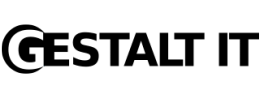A lot of the content on this site is oriented toward VMware ESX/ESXi users who have a pretty fair amount of experience. As I was working with some customers today, though, I realized that there really isn’t much content on this site for new users. That’s about to change. As the first in a series of posts, here’s some new user information on creating vSwitches and port groups in VMware ESX using the command-line interface (CLI).
For new users who are seeking a thorough explanation of how VMware ESX networking functions, I’ll recommend a series of articles by Ken Cline titled The Great vSwitch Debate. Ken goes into a great level of detail. Go read that, then you can come back here.
Before I get started it’s important to understand that, for the most part, the information in this article applies only to VMware ESX. VMware ESXi doesn’t have a Linux-based Service Console like VMware ESX, and therefore doesn’t have a readily-accessible CLI from which to run these sorts of commands. There is a remote CLI available, which I’ll discuss in a future post, but for now I’ll focus only on VMware ESX.
The majority of all the networking configuration you will need to perform on VMware ESX boils down to just a couple commands:
- esxcfg-vswitch: You will use this command to manipulate virtual switches (vSwitches) and port groups.
- esxcfg-nics: You will use this command to view (and potentially manipulate) the physical network interface cards (NICs) in the VMware ESX host.
Configuring VMware ESX networking boils down to a couple basic tasks:
- Creating, configuring, and deleting vSwitches
- Creating, configuring, and deleting port groups
I’ll start with creating, configuring, and deleting vSwitches.
Creating, Configuring, and Deleting vSwitches
You’ll primarily use the esxcfg-vswitch command for the majority of these tasks. Unless I specifically indicate otherwise, all the commands, parameters, and arguments are case-sensitive.
To create a vSwitch, use this command:
esxcfg-vswitch -a <vSwitch Name>
To link a physical NIC to a vSwitch–which is necessary in order for the vSwitch to pass traffic onto the physical network or to receive traffic from the physical network–use this command:
esxcfg-vswitch -L <Physical NIC> <vSwitch Name>
In the event you don’t have information on the physical NICs, you can use this command to list the physical NICs:
esxcfg-nics -l (lowercase L)
Conversely, if you need to unlink (remove) a physical NIC from a vSwitch, use this command:
esxcfg-vswitch -U <Physical NIC> <vSwitch Name>
To change the Maximum Transmission Unit (MTU) size on a vSwitch, use this command:
esxcfg-vswitch -m <MTU size> <vSwitch Name>
To delete a vSwitch, use this command:
esxcfg-vswitch -d <vSwitch Name>
Creating, Configuring, and Deleting Port Groups
As with virtual switches, the esxcfg-vswitch is the command you will use to work with port groups. Once again, unless I specifically indicate otherwise, all the commands, parameters, and arguments are case-sensitive.
To create a port group, use this command:
esxcfg-vswitch -A <Port Group Name> <vSwitch Name>
To set the VLAN ID for a port group, use this command:
esxcfg-vswitch -v <VLAN ID> -p <Port Group Name> <vSwitch Name>
To delete a port group, use this command:
esxcfg-vswitch -D <Port Group Name> <vSwitch Name>
To view the current list of vSwitches, port groups, and uplinks, use this command:
esxcfg-vswitch -l (lowercase L)
There are more networking-related tasks that you can perform from the CLI, but for a new user these commands should handle the lion’s share of all the networking configuration. Good luck!
This article was originally posted on blog.scottlowe.org. Visit the site for more information on virtualization, servers, storage, and other enterprise technologies.