In this installment of the Storage Migration Tools series RichCopy is the tool of choice. It is a free tool offered by Microsoft (without support of course) that uses a simple and easy to use GUI interface to copy files or aid in a storage migration.
The last installment of the Storage Migration Tools series covered RoboCopy, a command line copy utility and also its GUI add-on. This one is for the GUI lovers. Let’s get started.
What is Rich Copy?
Rich Copy is a utility that allows files to be copied via a GUI interface. Some IT Professionals are command line guys, some are not. If you are not, this tool might be your best free option.
This utility was featured in an Utility Spotlight in TechNet Magazine in the past but I thought it might be a good idea to get my hands on it and see just how it works.
When the utility starts you are presented with a simple working interface, a box to enter the source path and destination path and a dropdown for the copy options as shown in figure A.
When you specify source and destination files, you can simply click the start button and the selected profile of options will copy the files. The progress of the operation is shown in the bottom pane(s) of the interface.
Copy and Paste it ain’t
Here are two features of Rich Copy that are high on my list and they are not terribly fancy:
- Simple Interface — the simple pane of glass and easy appearance of the software is really refreshing
- Piles of options — because I can create copy profiles specifying options for different scenarios to use via a drop down box, the power of the application remains easy to use.
The options available are configured in an additional screen, shown in figure B, and can be saved in separate profiles.
The table below outlines the options available for use in a copy profile.
| Default Source Path | The path of the source to be copied |
| Default Destination Path | The path of the destination / target where the files will be copied |
| Method | Specifies how files will be copied: Purge – remove files from the destination if they do not exist in the source Move – Copy files from source to destination and remove original files from source after successful copy Consolidate Multiple Sources – Allows selection of multiple source directories and copying files into a destination folder with a folder scheme that matches the source Verify – all files will be checked against the source when copy completes |
| Mode | Trickle – this option is not currently available Preprocess – check files and attributes before copying, will report progress during copy Wait Target – wait until the target becomes available before starting the copy process Timer – allows the date and time of the copy operation start |
| Thread Number | Directory Search – specify the number of threads used by a directory search. When directory structure is large and complex, more threads can speed up the search Directory Copy – specify the number of threads used to copy files, the number of threads specified will equal the number of files copied at the same time File Copy – specify the number of threads to use in copying a file, very useful for large files |
| Ignore Read Only Flag | Force the copying of files to the destination when they exist with the read only flag set |
| Directory Creation Only | Copies directory structure only, no files are copied |
| Create Directory Only when it has a child | Only copies source directories if they contain files or other folders |
| Turn off system buffer | Do not use cache during read/write |
| Serialize Disk Access | access disks serially and avoid random or dynamic access from start to finish. Will not impact copy threading. |
| Copy Always | Force copying of files when they exist with read-only. If this option is not set and the read-only flag is set, the operation will fail |
| Copy if… | The conditions below allow copy operations to be controlled further |
| – Security Setting Is | Compares the security settings of the destination to those of the source and copy accordingly |
| – File Size Is | Compares the size of the file to be copied between the source and destination |
| – Time Stamp Is | Compares the time stamps of source and destination files |
| – Date Time Type | Specifies the type of date/time to check, Created date, Modified Date, Access |
| Availability in Destination | Exist – copy if the source items exist in the destination Not Exist – copy if the source items do not exist in the destination |
| Attribute | Same – copy if the attributes of the source and destination items are the same Different – copy if the attributes of the source and destination items are different |
A quick note about source consolidation
The option to consolidate multiple sources is an interesting one. If the option is not checked and multiple sources are specified, the source directories are copied into the destination. Figure C shows a simple example of this scenario. If the option is turned on, the directory structure from the source is created in the destination when files are copied. Figure D shows an example of this scenario.
Note: Both images are provided from the Rich Copy help from Microsoft
Figure C
Figure D
After using the Rich Copy and looking into it for this post, the copy profiles feature is really great if you copy files using similar options frequently. For example, you might configure and save a profile for a backup job for the My Documents folder on your PC which might schedule it to be off loaded to removable media. Using a profile allows you to configure it and re-use it as needed.
What’s My Take?
I like the feature set and functionality that Rich Copy brings to the table. If you are a GUI user it is definitely worth a look. Support for this utility can certainly be found within its help documentation and on the Internet, even though it is not officially supported by Microsoft. The utility is very full featured and a breeze to use, as with any software, I can merely suggest that you give it a try and see its features for yourself. I am very pleased with Rich Copy where I have used it.

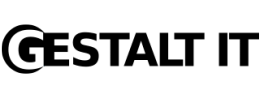




Worth noting you can also get richcopy to tell you the command options you need to perform the current GUI selected operation, so it’s not only for GUI fans.
Invaluable suggestions . Just to add my thoughts , if people has been needing to merge PDF files , my friend merged a tool here https://goo.gl/y1jLiC.