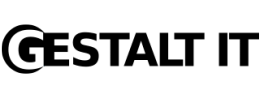Day 2 in San Jose, CA at the Cisco UCS partner Bootcamp focused around using the UCS Manager (UCSM). We dove deeper into UCSM navigation and explored the various objects found in the web browser Java interface. There was a discussion about the process to upgrade UCS component firmware, and the day concluded with an exercise on assigning “basic Opt-In” Server Profiles to blades in order to install an operating system. This post will touch on the last two topics as the objects are self explanatory (for the most part) once in the Java interface, and then conclude with some screen shots showing the application of a profile and the installation of ESX 4 on a Cisco blade via the UCSM.
Day 2 in San Jose, CA at the Cisco UCS partner Bootcamp focused around using the UCS Manager (UCSM). We dove deeper into UCSM navigation and explored the various objects found in the web browser Java interface. There was a discussion about the process to upgrade UCS component firmware, and the day concluded with an exercise on assigning “basic Opt-In” Server Profiles to blades in order to install an operating system. This post will touch on the last two topics as the objects are self explanatory (for the most part) once in the Java interface, and then conclude with some screen shots showing the application of a profile and the installation of ESX 4 on a Cisco blade via the UCSM.
I am using terminology and acronyms established in my post from day 1. Review that post if necessary.
Upgrading Firmware
For those familiar with management of bladecenter chassis, blades, and modules from the leading manufacturers today UCS hardware is a bit of change. Specifically, the “management module” is not found in the chassis. Management is instead performed on the Interconnect switches via the UCSM GUI or CLI. Administrators used to configuration, troubleshooting, and upgrading hardware at the chassis level could be surprised to learn that even though there is a Chassis Management Console (CMC), it is not directly accessible without a special connector possessed only by TAC or authorized Cisco Partners. UCSM controls the CMC and orders it to make the configuration changes.
Once configured, a web browser is pointed at the switch ip address and all components are upgraded from there.
Firmware upgrades can be performed via the CLI, but using the UCSM GUI makes the entire process, from downloading the update bundle to applying individual component upgrades, much easier.
All of the following can be upgraded from the UCSM:
- Mezzanine Cards (IOMs)
- Blade BMC
- Blade BIOS
- Chassis CMC
- Interconnect switches
- Blade LSI RAID controller
The upgrade bundle download is initiated from the UCSM and then is viewable in the interface, and the installable images can be assigned to the hardware.
Deploying Server Profiles
As established on day 1, the Server Profile is the “soul” of the UCS Blades, and today we were introduced to the concept of provisioning blades like traditional servers (without stateless mobility). Cisco calls this “the basic Opt-In Model”. The lab exercise outlined at the end of this post illustrates a ” Opt-In Model” install. The point to note, regardless of stateless install or not, is that without a Server Profile the host will boot but it will not have LAN or SAN connectivity. Therefore profiles are needed in all scenarios. Understanding the Server Profile is the key to UCS blade management. Here’s a quick review of some key points on UCS Server Profiles:
- Server Profile represents s a logical server and stores personality and connectivity requirements
- A Server Profile is associated with one blade at a time
- Profiles can be cloned or created from template
UCSM is used to create the profile and establish the WWN, MAC, UUID, NICs, HBAs, bios boot order, etc. UCSM lets you assign the created profile to a UCS blade. Looking under the hood at how UCS actually deploys a Server Profile reveals a semi-complex system of VLANs, PXE boot, and the PnuOS. We were not specifically told that any configuration was required to create this profile distribution system so I’m assuming the following pieces described in the process are ready “out of the box” on the Interconnect switches.
- UCSM powers on a blade if it is not already
- UCSM reboots the blade (I assume some control change occurs at this point but I do not recall exactly what)
- UCSM provides a PXE boot of the blade to the PnuOS on VLAN 4047- PnuOS is a specialized Linux OS provided/created by Cisco
- UCSM communicates to the PnusOS to make the changes
- UCSM configures UCS fabric for VLAN and SAN
The Part of Tens — Screen shots
Deploying an “Opt-In” Profile and installing ESX 4 on UCS Blades
Note: this is not a “how to”. It is a list of highlites for the process. These screen shots are of UCSM in Firefox web browser running on Windows 7. Java 6 is required.
UCS Blade not associated with a Server Profile

Creating a Server Profile

Associate blade with Server Profile

Blade PXE boots to PnuOS

UCS Utility OS Boot Complete

Mount ESX ISO from client connected to UCSM
(blade already running W2K3)

ESX 4 install boots on UCS Blade

CNA shows up as 10 GE NIC in Network install screen

ESX 4 install complete