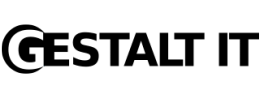Just a quick post about using ESXTOP with VMware ESXi. Obviously in ESXi there is no Service Console so we have to use the vMA (vSphere Management Assistant) to help us. If you haven’t installed the vMA on your infrastructure yet, you can download it here: http://www.vmware.com/support/developer/vima/
Once install and configured, login and run the following command: resxtop —server <server name>
You will be prompted to login, use the root user/pass of the Host you want to run ESXTOP on (Note: Logging in as root will not work if the Host is in “Lockdown Mode“.). You should then be presented with ESXTOP, I believe it has all of the same function as it did in the Service Console
Here you can see all avaliable options when connecting to a Host using RESXTOP
usage: resxtop [-h] [-v] [-b] [-s] [-a] [-c config file] [-d delay] [-n iterations]
[--server server-name [--vihost host-name]] [--portnumber socket-port] [--username user-name]
-h prints this help menu.
-v prints version.
-b enables batch mode.
-s enables secure mode.
-a show all statistics.
-c sets the esxtop configuration file, which by default is .esxtop4rc
-d sets the delay between updates in seconds.
-n runs resxtop for only n iterations.
--server remote server name.
--vihost esx host name, if --server specifies vc server.
--portnumber socket port, default is 443.
--username user name on the remote server.
for more information on interactive and batch modes
please see man page for resxtop.